After many requests, YouTube has finally provided an easy way to compare the first 24 hours of your newest video's performance to the first 24 hours of older videos you've released on your channel. This can be crucial in determining whether or not a new video is outperforming some of your top content from the past, so please read on for more details on this new feature.
As YouTube continues to expand the massive amount of data in their analytics platform, the company recently announced a new metric via YouTube Analytics that displays data of a video within the first 24 hours of the video being published. Perhaps more importantly, users can also compare the first 24 hours of data between two separate videos for any video released in 2019 and beyond. Previously YouTube users could see historical "first day" metrics for older videos, but there was no way to track a video's hour-by-hour performance on the first day it was published. Now that has changed, and this will allow channel owners to have much more granular insight into how their newly published videos compare to older top performers.
To find this new metric just head into your analytics dashboard via YouTube Studio, click into the video you want to analyze, and then click the date range in the top right corner. There you will see an option for “First 24 Hours”.
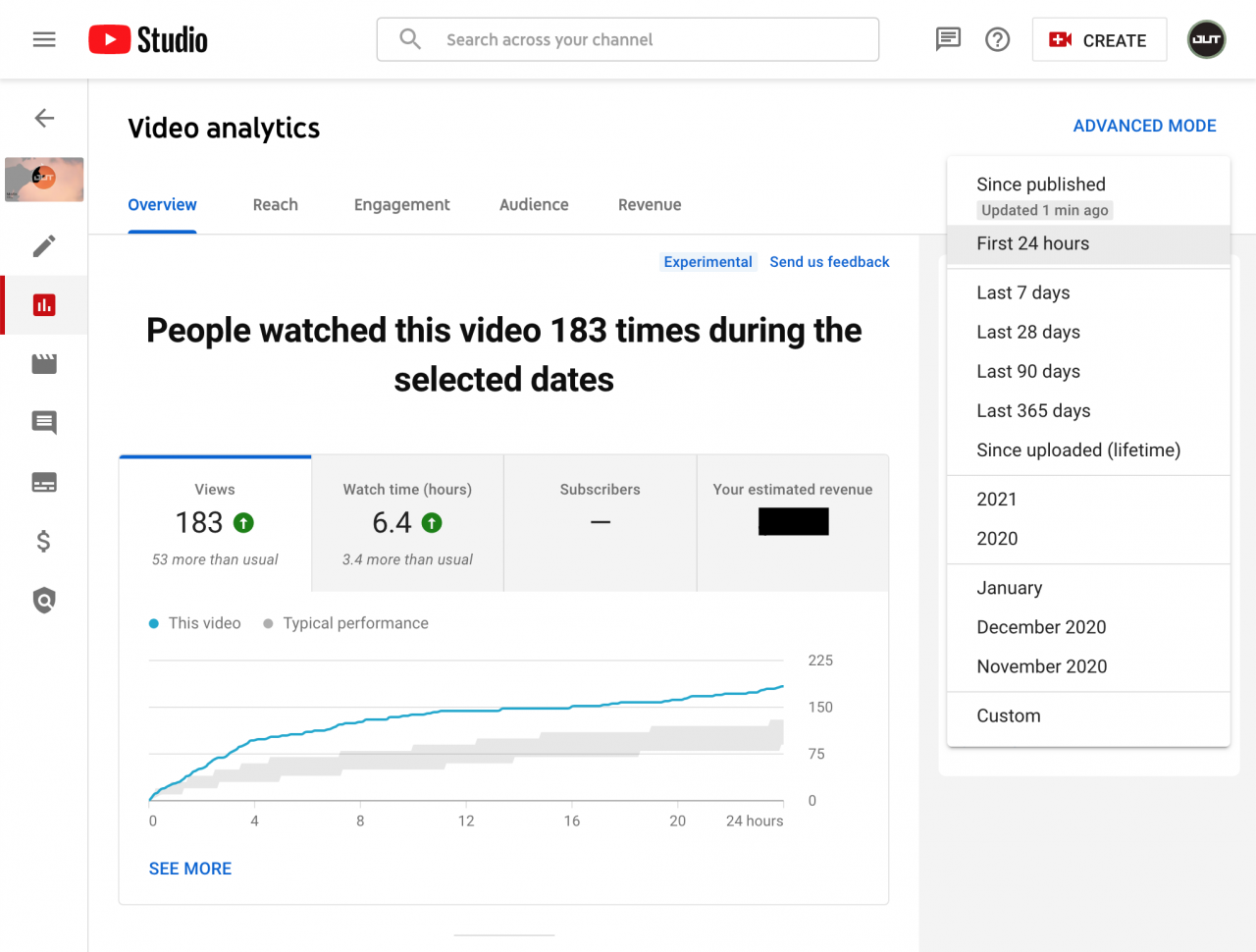
This new metric is only available for videos published after 2019 and it is not available for live streams.
UPDATE: As of January 2021, you can now compare the performance of your videos by first 24 hours, first 7 days, and first 28 days published. This new comparison feature will show you your top performing videos within those time ranges, as well as your bottom performing videos. To see this comparison, just go to analytics in YouTube Studio, then click "ADVANCED MODE", then click "COMPARE TO..." and then finally click "First 24 hours video performance". There you will see the videos ranked, and have the option to change the time period to first 7 days or first 28 days.
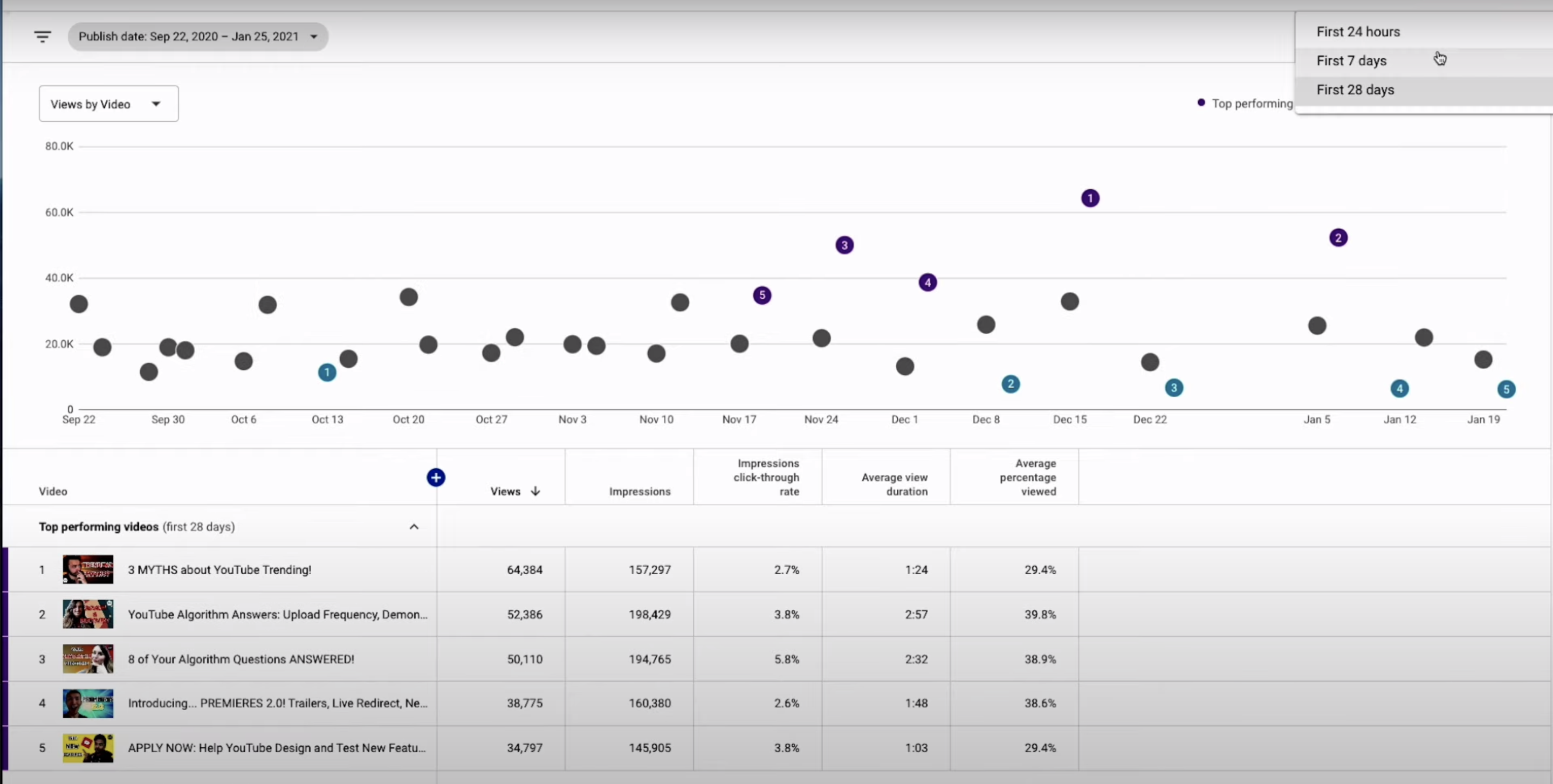
As always, feel free to reach out to us with any questions.












