YouTube announced this week that videos will now autoplay for users on the home page of their mobile app. The videos will autoplay with no sound initially, and YouTube is hoping this will give users a better idea of what videos they want to watch when they first launch the app. Continue reading to find out more about this significant update.
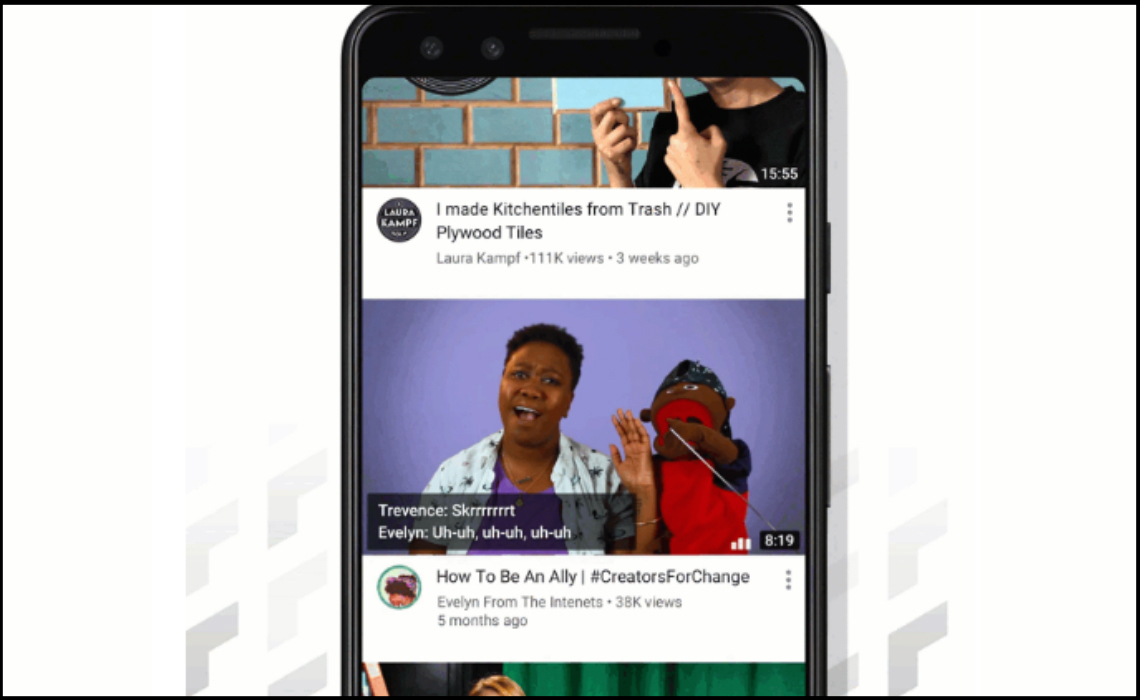
“Autoplay on Home” is the official name for this new feature from YouTube, and it’s a feature that's actually already been quietly enabled on the platform for all YouTube Premium members who use Android devices. Starting this week, the feature is rolling out to all users who use the YouTube mobile app on iOS and Android devices. The feature will be enabled by default for all users, but users can choose turn the feature off entirely in the mobile app settings. Users are also able to decide to enable autoplay only when they’re connected to Wi-Fi.
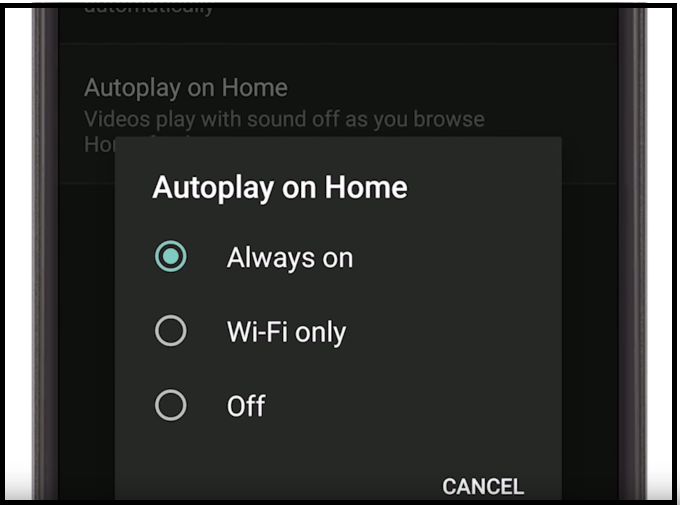
YouTube has said that this new feature should increase watch time and engagement for viewers, explaining that “previewing videos helps you make more informed decisions about whether you want to watch a video, leading to longer engagement with videos you choose to watch.”There are a few things to take note of if you are a creator on YouTube. First, thumbnails are still critical since they will still display briefly before the video autoplays. But it will also be important to ensure that the first few seconds of your videos are enticing viewers to watch. YouTube has also stressed the importance of captions now that autoplay will become more common. For videos that begin with dialogue, it may be helpful to include closed captioning. There are a number of ways to include captions on your videos, including: captions contributed from viewers, automatic captions, or captions uploaded by you if you have created them yourself. You can find more details about captions on YouTube here, and check out below for a quick step-by-step guide to where you can find the caption options for your videos:
- Go to your Video Manager by clicking your account in the top right > Creator Studio > Video Manager > Videos.
- Next to the video you want to add captions or subtitles to, click the drop-down menu next to the Edit button.
- Select Subtitles/CC.
- Click the Add new subtitles or CC button.
- Choose how you want to add or edit subtitles or closed captions to your video
This is an important update to the YouTube mobile app, so don’t hesitate to reach out to us if you have any questions.












