While YouTube dominates the online video landscape, Facebook continues to make strides as a legitimate online video platform. One of its newest additions is a Live Video feature that allows users to capture video and broadcast it to an audience in real time. This feature is currently only available on Facebook’s mobile app and while they aren’t the first to introduce live-streaming, Facebook does have a leg-up on competitors due to a few reasons that we’ll be discussing below.Live-streaming has become more ubiquitous over the past year thanks to mobile apps such as Meerkat and Periscope. While those apps are dedicated solely to live-streaming, Facebook’s advantage here is that its live-streaming capability is built into an app that many people already have and use regularly. Periscope still has plenty to offer, especially its welcome page that highlights streams from users all around the world. However, Facebook has recently implemented something similar with it’s Live Map feature, even though it’s currently only available on the desktop view. For the moment, Periscope might be better in terms of discovery but with roughly 150 times more users than Periscope, the potential for reaching people on Facebook is arguably much stronger overall.Another advantage of Facebook’s Live Video is that it’s mobile and easy to use. This is important for content creators and businesses because when you're streaming something live there is a lot going on, and you don’t want to forget to engage with your audience during the stream just because you’re too busy focusing on the technical requirements. YouTube offers live-streaming capability but, as of now, there’s not an easy way to stream from mobile devices. Live-streaming is very simple and efficient with Facebook and we’ll go over how to do it in the tutorial below.
How to record Live Video on Facebook
- First off, make sure you have the official Facebook mobile app.
- When you’re ready to broadcast, open up the Facebook app on your phone. Tap on the Status button to update your Facebook status, just like you would with a normal status update.
- At the bottom of your screen, look for an icon of a person in front of two circles. This is the Live Video button. Tap it, and you’ll see the regular update screen replaced with a full-screen video.
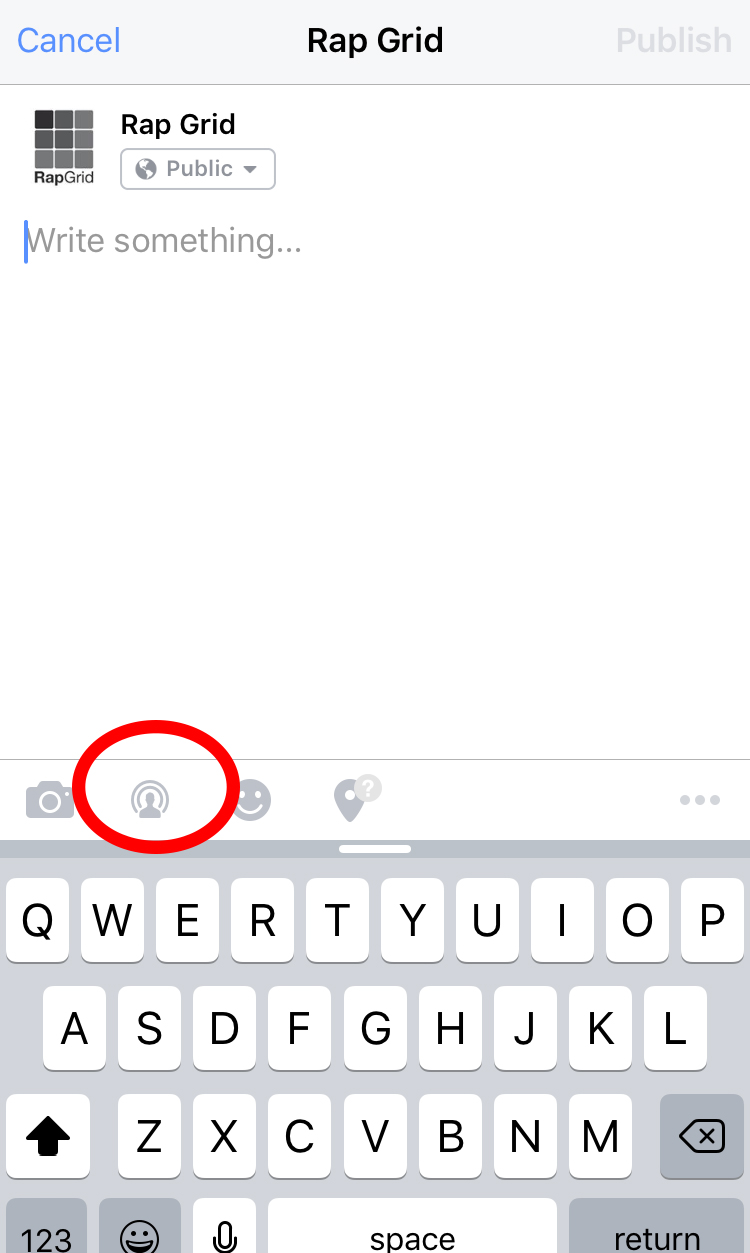
- Now you’ll be able to customize your broadcast. You can choose your audience, just like with any other Facebook post. Setting the first one to “Only Me” is a great way of trying out the Live Video feature, but just be sure to change it back if you decide to use it again.
- By default, the video starts by using your front-facing camera, where applicable; if you want to shoot something other than yourself, just tap the icon to switch to the rear cam. Facebook also asks you to describe your live video, letting you title your post before you begin streaming.
- Press the big blue button that reads “Go Live” to begin your broadcast.
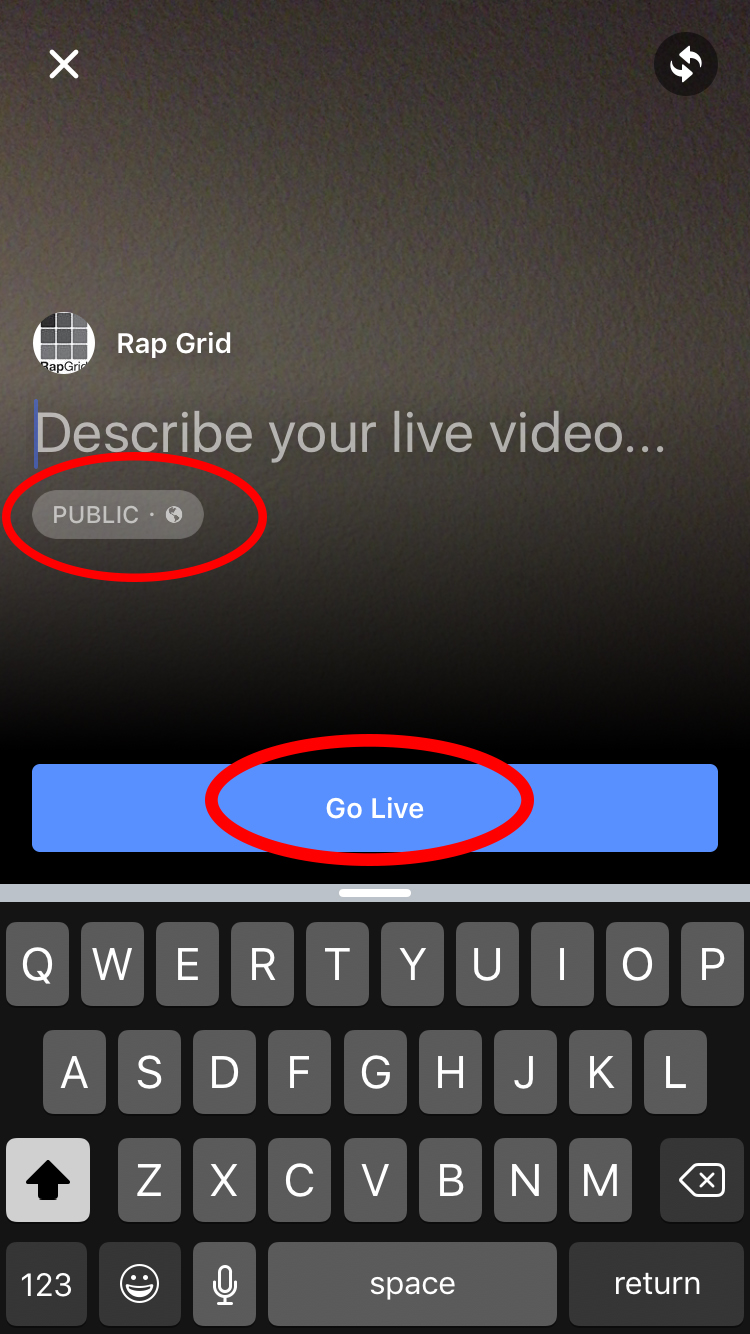
- While you’re broadcasting, you’ll see the number of live viewers and the names of any of your friends who are watching. Under the video you'll find a real-time stream of comments that people are leaving as they watch your broadcast. If you seer someone leaving angry or offensive comments, you can tap the profile picture of the person who left it and Facebook gives you the option to block that person from watching.
- When you’re done streaming, just tap the Finish button and Facebook will stop recording and finish uploading the video. It will then post on your timeline and live on your feed as any other video upload would.
- Facebook currently caps the Live Video streams at a maximum of 30 minutes. After that, it acts just like it would if you had hit the Finish button. You can also save a copy of your broadcast to your phone's hard drive before you close the Facebook app.












