Beginning in June, YouTube will expand how Content ID works and begin scanning new content more thoroughly for use of third party content in your videos. This may result in more copyright claims being placed on your videos if you use other people's copyrighted content in your videos. Continue reading for how this may effect your YouTube channel.Channels that use third party copyrights (i.e. copyrighted content that you do not own) and have not previously received content ID claims may start seeing more copyright claims on their videos when this update goes into place in June. For now this will only impact newly uploaded videos, and videos that match third party content will be sent to the copyright rightsholders(s) for review. Because of the manual review step, this means that you may see claims on your videos some time after the initial upload. If you do receive a Content ID claim you will receive an email notification, and you will also be able to find videos with Content ID claims in the Copyright Notices section of your Video Manager. It’s important to note that Content ID claims do not create a strike on your channel, but the video will not be eligible for monetization and the video may be blocked in some or all countries. You can choose to dispute the claim if you believe it was made in error and you own 100% of the content in the video. If the claim is valid, you can also remove the third party content from your video after it’s uploaded to YouTube and then dispute the claim to get it removed. You can do that by using one of the following tools:
- Replace the audio with another song using YouTube’s Audioswap tool
- Remove the audio using YouTube’s Song Erase tool
You can also use YouTube’s “Enhancements” tool to edit out portions of your video that contain third party content if the above tools do not work. To do that, just click into the video editor of the video you want to edit and then click the “Enhancements” tab.
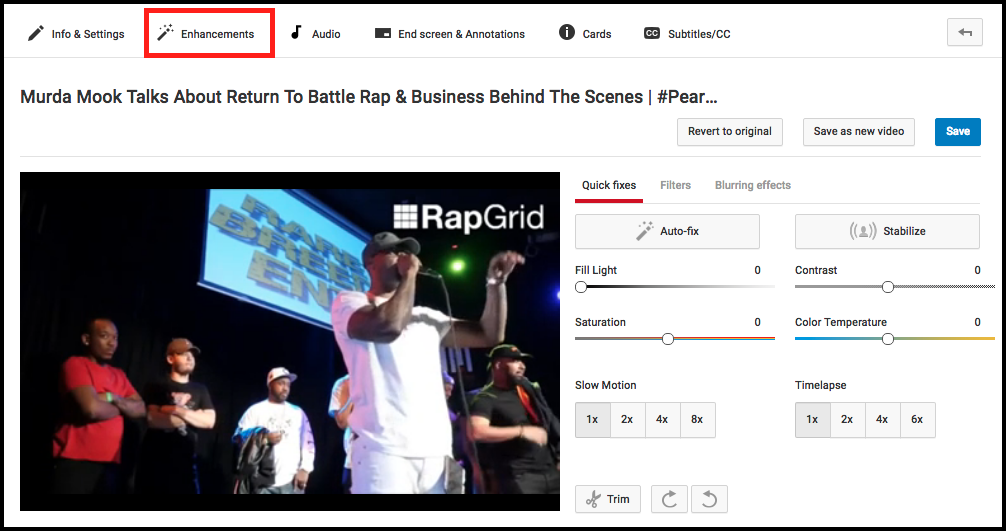
Then click the “Trim” button.

Then you can use the “Split” button to edit out the certain time frame in your video that contains the third party content.

After you edited out the third party content, click save and your video will have the edit in place. It’s important to note that you can’t edit videos that have over 100,000 views on them without saving the video as a new video and resetting the views.If you have any questions on Content ID and these new updates, please reach out to us and we'll do our best to answer them.












